Monitoring student's review status in Zoho CRM
- Daniel Kalman
- Jul 25, 2023
- 2 min read
Updated: Jun 16, 2024
It's important that we ask for reviews because online reviews are powerful marketing tool for our academy. Sometimes, Danny will ask his students during class for reviews. Sometimes, Danny or the manager will ask student support specialist to initiate the review campaign.
Reviews are earned, not forced.
Ideally, we just have to invite these students just once. If they say they're willing to give us a review, then we follow them up since they gave us their word. On the other hand, if they didn't confirm with us that they'll be leaving a review, we want to make sure we don't send them repetitive messages asking for it because we don't want to sound demanding.
UPDATE: In 2024, Danny decided that he himself will reach out to students to ask for reviews. Student support specialist will not initiate the review campaign unless instructed by Danny.
The task to log reviews into CRM have been assigned to the social media specialist. Operations support is in charge to provide Danny an excel sheet of all previous review efforts before he starts asking/following up people for review again.
Use CRM filters to check review status
The sections "Review Requests", "Google Reviews", and "Yelp Reviews" in the Student module helps us track review-related activities in the CRM. Use filters to see student record information related to their reviews status.
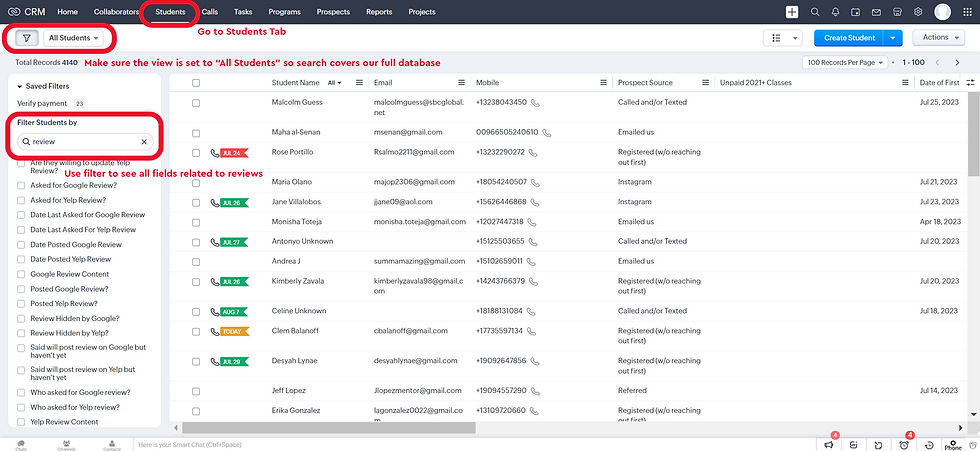
Update the CRM after recent review-related activities
Danny will send an excel file to operations support so they can update the students' review requests activities and status in CRM. This is important. Please watch video below to see how to filter and update reviews status.
Check Yelp for new reviews
Visit our Yelp profile.
Go to the "Recommended Reviews" section and click "Yelp Sort" (it's under the overall star ratings)
Select "Newest First" and log all info in the CRM.
Some reviews are hidden by Yelp. At the bottom part of the "Recommend Reviews" section (below the page navigation), click "X other reviews that are not currently recommended".
Check new reviews there and also log in the CRM. Make sure to check the "Hidden by Yelp" field.


Check Google for new reviews
Go to our Google Business page.
Click "Sort" then select "Newest".
Check new reviews there and also log in the CRM.


